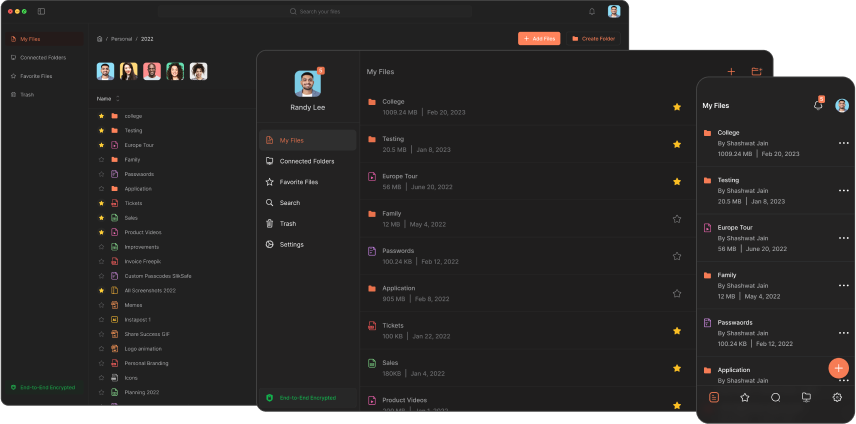Converting .docx to PDF
While Microsoft Word's .docx format is widely used for creating and editing text-based content, the Portable Document Format (PDF) offers several advantages that make it a preferred choice for sharing and distributing finalized documents. Converting your .docx files to PDF ensures that the formatting, layout, and visual elements remain intact, regardless of the device or software used to view the file.
PDF files are universally recognized and can be opened on various platforms, including computers, tablets, and smartphones, without the need for specific software. This cross-platform compatibility makes it easier to share documents with colleagues, clients, or collaborators who may be using different operating systems or applications. Additionally, PDF files are often smaller in size compared to their .docx counterparts, making them more efficient for storage and transmission.
Furthermore, PDF documents offer enhanced security features, such as password protection and digital signatures, which can help safeguard sensitive information and ensure the authenticity of the content. By converting your .docx files to PDF, you can ensure that your documents are more secure and less susceptible to unauthorized modifications.
Understanding the .docx and PDF file formats
Before delving into the conversion process, it's essential to understand the fundamental differences between the .docx and PDF file formats.
- .docx (Office Open XML):
- Developed by Microsoft as part of the Office Open XML format
- Primarily used for creating and editing text-based documents in Microsoft Word
- Supports advanced formatting options, including styles, tables, and embedded objects
- Allows for easy editing and collaboration within Word or compatible software
- PDF (Portable Document Format):
- Developed by Adobe Systems as an open standard for document exchange
- Designed to preserve the original formatting and layout of a document
- Supports various multimedia elements, such as images, videos, and interactive forms
- Offers security features like password protection and digital signatures
- Provides accessibility features for users with disabilities
While .docx files are primarily intended for editing and collaboration, PDF files are better suited for distributing finalized documents that require preservation of formatting and visual elements.
Preserving formatting when converting .docx to PDF
One of the primary concerns when converting .docx files to PDF is maintaining the original formatting and layout. Fortunately, modern conversion tools and techniques have made it easier to ensure that your documents retain their intended appearance, even after the conversion process.
Here are some tips to help preserve formatting when converting .docx to PDF:
- Use high-quality conversion tools: Opt for reliable conversion tools or software that are specifically designed to handle the conversion process efficiently. These tools are optimized to preserve formatting elements, such as fonts, styles, tables, and images, ensuring that your PDF file looks identical to the original .docx document.
- Embed fonts: Some fonts may not be available on all systems, which can lead to font substitution and potentially distort the appearance of your document. To avoid this issue, consider embedding the fonts used in your .docx file during the conversion process. This ensures that the correct fonts are used, regardless of the system on which the PDF is viewed.
- Check for compatibility issues: Certain complex formatting elements, such as mathematical equations or specialized charts, may not translate perfectly during the conversion process. If your document contains such elements, it's recommended to review the converted PDF file carefully and make any necessary adjustments or use alternative methods to ensure accurate representation.
- Optimize images and graphics: Large or high-resolution images and graphics can significantly increase the file size of your PDF document. Consider optimizing these elements by compressing or downsampling them to an appropriate resolution, ensuring a balance between visual quality and file size.
By following these tips, you can minimize the risk of formatting issues and ensure that your converted PDF files accurately represent the original content and layout of your .docx documents.
Ensuring accessibility in the PDF conversion process
In addition to preserving formatting, it's crucial to consider accessibility when converting .docx files to PDF. Accessible PDF documents can be easily navigated and understood by individuals with disabilities, such as those with visual impairments or cognitive challenges.
Here are some best practices to ensure accessibility in the PDF conversion process:
- Use structured content: When creating your .docx document, make use of built-in styles and formatting options to establish a logical structure. This structure will be preserved in the PDF file, making it easier for screen readers and other assistive technologies to interpret the content correctly.
- Add alternative text for images: Provide descriptive alternative text for any images or graphics in your .docx file. This alternative text will be embedded in the converted PDF, allowing individuals with visual impairments to understand the content and context of the images.
- Set appropriate document properties: Include relevant metadata, such as the document title, author, and keywords, in your .docx file. This information will be carried over to the PDF, making it easier for users to locate and identify the document.
- Enable text-to-speech capabilities: Many PDF viewers and readers support text-to-speech functionality, which can be beneficial for individuals with visual or learning disabilities. Ensure that your converted PDF files are compatible with this feature.
- Test for accessibility: After converting your .docx file to PDF, use accessibility checking tools or software to identify and address any potential issues. These tools can help you ensure that your PDF document meets accessibility standards and guidelines.
By following these accessibility best practices, you can create PDF documents that are inclusive and usable for individuals with diverse abilities, promoting equal access to information and enhancing the overall user experience.
Step-by-step guide to converting .docx to PDF
Now that you understand the importance of preserving formatting and ensuring accessibility, let's dive into the step-by-step process of converting your .docx files to PDF.
Using online converters for .docx to PDF conversion such as Slik Safe
Online converters offer a convenient and often free solution for converting .docx files to PDF. One such reliable and secure online converter is Slik Safe. Here's how you can use it:
- Visit the Slik Safe website and navigate to the online converter tool.
- Click on the "Choose File" button or drag and drop your .docx file into the designated area.
- Once the file is uploaded, select the desired output format (PDF) from the available options.
- Review any additional settings or options provided by the converter, such as image quality or password protection.
- Click the "Convert" or "Download" button to initiate the conversion process.
- After a few moments, your converted PDF file will be ready for download.
Download Slik Safe to convert your .docx files to PDF with ease and ensure the preservation of formatting and accessibility.
Online converters like Slik Safe offer a quick and straightforward solution for occasional conversions. However, for frequent or bulk conversions, you may want to consider using desktop software or built-in tools, as discussed in the following sections.
Converting .docx to PDF with Microsoft Word
If you're a Microsoft Office user, you can leverage the built-in functionality of Microsoft Word to convert your .docx files to PDF directly. Here's how:
- Open the .docx file you want to convert in Microsoft Word.
- Go to the "File" menu and select "Save As" or "Export."
- In the Save As dialog box, choose the location where you want to save the converted file.
- From the "Save as type" or "File format" dropdown menu, select "PDF" or "PDF Document (*.pdf)."
- Click the "Save" or "Export" button to initiate the conversion process.
Microsoft Word offers various options and settings to customize the conversion process, such as including bookmarks, creating PDF/A-compliant files, or adding metadata. Explore these options to tailor the conversion to your specific needs.
Converting .docx to PDF on Mac and Linux systems
While Microsoft Word is a popular choice for Windows users, those on Mac and Linux systems may prefer alternative solutions for converting .docx files to PDF. Here are a few options:
Mac:
- Preview app: The built-in Preview app on macOS can open .docx files and export them as PDFs. Simply open the .docx file in Preview, go to the "File" menu, and select "Export as PDF."
- Microsoft Office for Mac: If you have Microsoft Office installed on your Mac, you can follow the same steps as outlined in the "Converting .docx to PDF with Microsoft Word" section above.
- Third-party applications: Various third-party applications, such as Adobe Acrobat, offer dedicated conversion tools for converting .docx files to PDF on Mac systems.
Linux:
- LibreOffice: The open-source LibreOffice suite includes Writer, a word processor that can open .docx files and export them as PDFs. Open the .docx file in LibreOffice Writer, go to the "File" menu, and select "Export as PDF."
- Online converters: As mentioned earlier, online converters like Slik Safe can be used on any platform, including Linux, to convert .docx files to PDF.
- Command-line tools: For advanced users, there are command-line tools like unoconv or pandoc that can be used to convert .docx files to PDF from the terminal.
By exploring these options, you can find a solution that best suits your operating system and preferences, ensuring a seamless conversion process for your .docx files.
Best practices for converting .docx to PDF
To ensure a smooth and efficient conversion process, consider the following best practices:
- Finalize your document before conversion: Before converting your .docx file to PDF, ensure that the document is complete and has undergone any necessary editing or review processes. Making changes to the PDF after conversion can be more challenging and may introduce formatting issues.
- Use consistent formatting styles: Apply consistent formatting styles throughout your .docx document, such as headings, paragraph styles, and font choices. This consistency will help maintain a cohesive and professional appearance in the converted PDF file.
- Optimize file size: While PDFs are generally smaller than .docx files, large or high-resolution images and graphics can significantly increase the file size. Consider compressing or downsampling images and graphics to strike a balance between visual quality and file size.
- Test the converted PDF: After converting your .docx file to PDF, take the time to review the resulting document thoroughly. Check for any formatting issues, missing content, or accessibility concerns, and make necessary adjustments before sharing or distributing the file.
- Establish a conversion workflow: If you frequently convert .docx files to PDF, consider establishing a standardized workflow or using automation tools to streamline the process. This can save time and ensure consistent results across multiple conversions.
By following these best practices, you can ensure a seamless and efficient conversion process, resulting in high-quality PDF documents that accurately represent your original .docx content while preserving formatting and accessibility.
Converting your .docx files to PDF offers numerous benefits, including preserving formatting, ensuring cross-platform compatibility, enhancing security, and promoting accessibility. By following the steps outlined in this guide, you can confidently convert your documents while maintaining their intended appearance and structure.
Whether you choose to use online converters like Slik Safe, leverage built-in tools in Microsoft Word, or explore alternative solutions for Mac and Linux systems, the process of converting .docx to PDF has become more streamlined and user-friendly than ever before.
With the right tools and techniques, you can ensure that your valuable content remains accessible, secure, and visually appealing, regardless of the platform or device used to view it.
Download Now
The Slikest Files Experience Ever Made