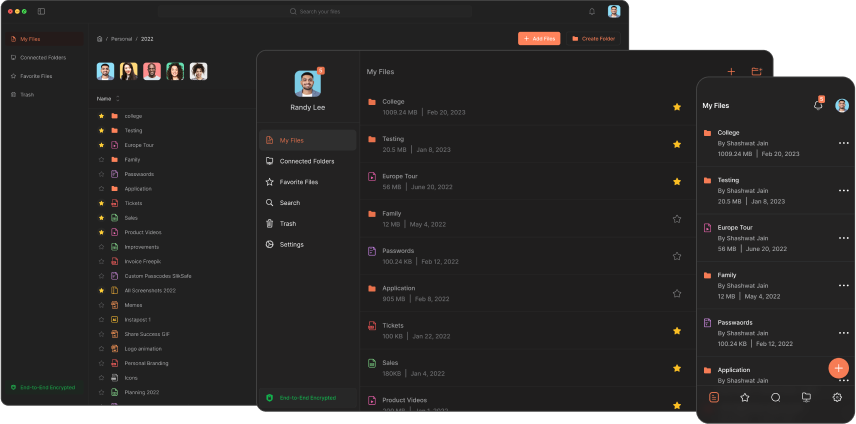How to Convert PDF to PNG
Converting PDF files to PNG format is a useful tool for managing and sharing visual content across various devices and platforms. PDFs (Portable Document Format) are excellent for preserving document formatting, but sometimes, you need high-quality images for web use or editing. PNG (Portable Network Graphics) files offer this flexibility with lossless compression and transparency support. This guide will explore several methods to convert PDF to PNG, including the robust Slik Safe converter, an excellent tool for free conversion and batch processing.
What is a PDF and PNG File?
PDF (Portable Document Format): Developed by Adobe, PDF is a versatile file format used to present documents consistently across various devices and platforms. It can encapsulate text, images, fonts, and other elements, ensuring that the document appears the same regardless of the device or software used to view it.
PNG (Portable Network Graphics): PNG is a popular image format that supports lossless compression, making it ideal for high-quality images. It is widely used on the internet and in graphic design due to its ability to preserve image quality and support transparent backgrounds.
Why Convert PDF to PNG?
High-Quality Images: PNG files maintain high image quality due to lossless compression, which is perfect for detailed graphics and professional presentations.
Web and Graphic Design: Converting PDFs to PNG allows for easy incorporation into web design and graphic projects, thanks to PNG's transparency support.
Easy Sharing and Editing: PNG files are widely supported and can be easily shared and edited across various platforms and applications.
How to Convert PDF to PNG
Method 1: Using Built-in Tools
Some operating systems include built-in tools to convert PDFs to PNGs without needing additional software. Here’s how you can do it:
- Open the PDF file in a PDF viewer or browser.
- Take a screenshot of the desired page(s). Use the screenshot tool or keyboard shortcuts (e.g., Print Screen or Cmd + Shift + 4).
- Save the screenshot as a PNG file.
While this method is simple, it might not offer the best image quality, especially for multiple-page documents.
Method 2: Online PDF to PNG Converters
Online converters like Convertio and Smallpdf offer a quick and easy way to convert PDFs to PNGs:
- Open a web browser and navigate to an online PDF to PNG converter, such as Convertio or Smallpdf.
- Upload your PDF file from your computer or device.
- Select PNG as the output format.
- Click "Convert" and download the converted PNG files.
These services are convenient but might have limitations on file size and the number of pages.
Method 3: Using Slik Safe for PDF to PNG Conversion
For advanced features and batch conversion, Slik Safe is an excellent choice:
- Download and install Slik Safe from their official website.
- Open the application and select the PDF files you want to convert.
- Choose "PNG" as the output format.
- Click "Convert" to start the conversion.
- The converted files will be saved to your specified location.
Benefits of Slik Safe:
- Free Tool: Slik Safe provides a free solution for converting PDF files to PNG.
- Batch Conversion: Convert multiple PDF files to PNG simultaneously, saving time and effort.
- High-Quality Output: Ensures the image quality is maintained during conversion.
- Metadata Preservation: Retains important metadata during the conversion process.
- Secure Storage: Allows indefinite storage of original PDF files.
- Cross-Device Sharing: Easily share converted files across various devices.
Tips for Quality Conversion
Adjusting Resolution: Higher resolution settings result in larger file sizes but better image quality. Choose a resolution that balances quality and file size based on your needs.
Batch Processing: For converting multiple PDFs or pages, use tools that offer batch processing capabilities like Slik Safe. This feature significantly reduces the time required compared to individual conversions.
Maintaining Metadata: Metadata in PDFs can contain valuable information. Choose a tool that preserves metadata in the PNG output files. Slik Safe ensures all metadata is retained during the conversion process.
Security and Privacy Considerations
Ensuring Data Security During Conversion
When converting PDF files to PNG online, prioritize data security. Uploading files to servers can expose sensitive information. Here are some measures to ensure security:
- Use Trusted Converters: Opt for well-known online converters with strong security protocols (HTTPS) and clear privacy policies.
- Password Protection: Use converters that offer password protection for PDFs.
- Encryption: Choose converters that provide encryption options for additional security.
Measures to Protect User Privacy
- Remove Sensitive Information: Before conversion, remove metadata and hidden text from PDFs.
- Secure Transfer Methods: Use encrypted methods like SFTP or FTPS when uploading files.
- Delete Uploaded Files: Ensure the converter deletes your files from their servers after conversion.
Conclusion
Converting PDF documents to PNG format is essential for efficient file management and sharing. The ability to extract high-quality images from PDFs streamlines collaboration and enhances presentations. By following the steps outlined in this article, you can easily convert your PDF files to PNG format while preserving image quality.
As you embark on your PDF to PNG conversion journey, consider downloading Slik Safe to further streamline the process. This powerful tool offers batch conversion capabilities, allows you to share files across devices, and stores your original PDF files indefinitely, ensuring your images are accessible and shareable with anyone, regardless of their device or platform.
Download Now
The Slikest Files Experience Ever Made