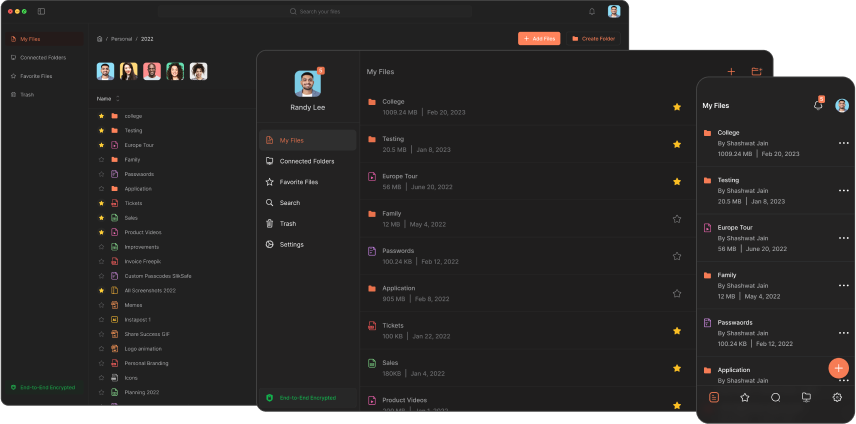A Comprehensive Guide to Writing a Resume with Google Docs: Tips, Tools, and Techniques
In today's competitive job market, a well-crafted resume can make all the difference. While there are numerous tools and software available for building resumes, Google Docs stands out as an excellent and accessible option for creating professional resumes. This cloud-based application offers a range of features and templates that can cater to both novices and experts. In this comprehensive guide, we'll explore how to create an effective resume using Google Docs, while adhering to SEO guidelines to ensure your content reaches a wider audience.
Why Use Google Docs for Resume Writing?
Google Docs is a versatile, free, and user-friendly tool that offers several advantages for resume writing:
- Accessibility: Access your resume from any device with an internet connection.
- Collaboration: Easily share your resume with others for feedback and editing.
- Templates: A variety of customizable templates are available to suit different job roles and industries.
- Real-time Editing: Instant autosave and real-time updates ensure that your work is never lost.
Step-by-Step Guide to Creating a Resume in Google Docs
Step 1: Choose a Resume Template
Google Docs offers several resume templates that are professionally designed and customizable:
- Open Google Docs and click on “Template Gallery.”
- Browse through the available resume templates.
- Select a template that best matches your needs and click “Use this template.”
Step 2: Personalize Your Resume
After selecting a template, the next step is to personalize it to reflect your unique qualifications:
- Header Information: Include your name, contact information (phone number, email address), and LinkedIn URL.
- Summary or Objective: Write a concise summary of your career goals and skills. Tailor this section to fit the specific job you are applying for.
- Work Experience: List your professional experience in reverse chronological order. Include job titles, company names, dates of employment, and a brief description of your responsibilities and achievements.
- Education: List your academic qualifications, including degrees, institutions, and graduation dates.
- Skills: Highlight relevant skills that align with the job description, such as technical skills, soft skills, and language proficiencies.
- Certifications and Awards: Include any professional certifications and awards that enhance your resume.
Step 3: Formatting Your Resume
Proper formatting ensures that your resume looks polished and professional:
- Font Choice: Use professional fonts like Arial, Calibri, or Times New Roman. Ensure consistency throughout the document.
- Font Size: Use a font size of 10-12 points for the main content and slightly larger for headings.
- Margins and Spacing: Use 1-inch margins on all sides and maintain consistent spacing between sections.
- Bullet Points: Use bullet points for easy readability and to highlight key achievements and responsibilities.
Step 4: Proofread and Edit
Thorough proofreading and editing are essential to create an error-free resume:
- Use Google Docs' built-in spell-check and grammar tools.
- Read your resume aloud to catch any errors or awkward phrasing.
- Consider sharing your resume with a trusted friend or mentor for feedback.
Step 5: Exporting and Sharing Your Resume
Once your resume is complete, you can easily export and share it:
- Click on “File” > “Download” and choose the desired format (PDF is recommended for its compatibility and professional appearance).
- Share the Google Docs link with potential employers or collaborators if you need to continue receiving feedback and suggestions.
Best Practices for Improving Resume Visibility
- Use Keywords: Incorporate industry-specific keywords that align with the job description to improve your resume's chances of passing through Applicant Tracking Systems (ATS).
- Quantify Achievements: Use numbers and metrics to demonstrate your impact and achievements (e.g., “Increased sales by 20%”).
- Action Verbs: Start each bullet point with strong action verbs like “developed,” “implemented,” or “managed.”
- Customize for Each Job: Tailor your resume for each job application, emphasizing the most relevant experiences and skills.
Conclusion: Empower Your Job Search with Google Docs
Google Docs provides all the tools and features you need to create a compelling and professional resume. By following the step-by-step guide and best practices outlined in this article, you can craft a resume that stands out to employers and effectively showcases your qualifications.
Remember, your resume is often your first impression with potential employers. Make it count by investing the time and effort to create a polished, error-free document that highlights your strengths and accomplishments.
Download Google Docs and start crafting your winning resume today. With the right approach and tools, you’ll be well on your way to landing your dream job.
Download Now
The Slikest Files Experience Ever Made