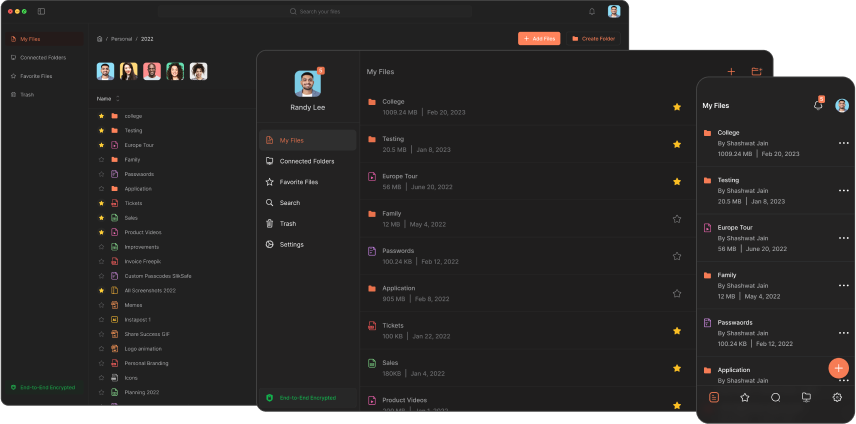The Ultimate Guide to Using a Google Doc Cover Letter Template
In the competitive landscape of job searching, having a well-crafted cover letter can significantly boost your chances of landing an interview. Google's suite of productivity tools includes a feature-rich word processor known as Google Docs, which offers various cover letter templates to streamline the application process. In this comprehensive guide, we'll explore everything you need to know about using a Google Doc cover letter template, ensuring your cover letter is polished, professional, and ready to impress potential employers.
What is a Google Doc Cover Letter Template?
A Google Doc cover letter template is a pre-designed document available within Google Docs that provides a structured format for creating a cover letter. These templates often include placeholders for essential information such as your contact details, the recipient's contact information, a salutation, body paragraphs, and a closing statement. Utilizing these templates can save time and ensure your cover letter follows industry standards.
Benefits of Using a Google Doc Cover Letter Template
1. Time-Saving
Using a pre-designed template means you don't have to start from scratch. You can simply customize the placeholders with your own information and content, significantly reducing the time it takes to create a cover letter.
2. Professional Appearance
Google Doc cover letter templates are crafted by design professionals, ensuring that your cover letter maintains a clean, polished, and professional look. This can make a great first impression on hiring managers.
3. Consistency
Templates ensure that your cover letter remains consistent in terms of formatting and structure, which is crucial when applying to multiple job openings. Consistency helps present you as a well-organized and detail-oriented candidate.
How to Access and Use a Google Doc Cover Letter Template
Step 1: Accessing Google Docs
To get started, you'll need a Google account. If you don't have one, you can sign up for free. Once your account is ready, navigate to Google Docs.
Step 2: Finding Cover Letter Templates
- In Google Docs, click on the
Template Gallerybutton at the top of the main screen. - Browse through the variety of templates available. You can find cover letter templates under the
Resumes and Cover Letterssection. - Click on a template that suits your needs to open it in a new document.
Step 3: Customizing the Template
- Replace Placeholder Text: Replace the placeholder text in the template with your own details. Start by adding your contact information at the top of the document.
- Add a Personalized Salutation: Address the hiring manager by name if possible. If not, use a general salutation like "Dear Hiring Manager."
- Craft Your Body Paragraphs: Use the body of the template to highlight your relevant experience, skills, and why you're the perfect fit for the role. Be concise and targeted.
- Closing Statement: End with a strong closing statement, reaffirming your enthusiasm for the job and thank the hiring manager for their time.
- Proofread: Ensure there are no spelling or grammatical errors. A well-proofread cover letter reflects attention to detail.
Tips for Personalizing Your Cover Letter
- Match the Job Description: Tailor your cover letter to the specific job you're applying for by echoing the language and keywords used in the job listing.
- Be Concise: Keep your cover letter to one page. This shows you respect the hiring manager's time.
- Highlight Unique Selling Points: Point out what sets you apart from other candidates, such as unique experiences or specialized skills relevant to the job.
- Quantify Achievements: Where possible, use numbers and statistics to quantify your achievements. This can help substantiate your claims and demonstrate your impact.
Troubleshooting Common Issues
Issues with Formatting
If you notice any formatting issues, such as misaligned text or inconsistent fonts, Google Docs offers various tools to fix these:
- Use the toolbar to change fonts, sizes, and styles.
- Align text using the alignment buttons.
- Adjust spacing and indentation as needed.
Error Messages
Experiencing error messages when editing the template? Ensure your browser is updated, and you have a stable internet connection. If issues persist, try a different browser or clear your cache.
Best Practices for Managing Your Cover Letters
- Organize Files: Keep your cover letters organized in a dedicated folder within Google Drive. This makes them easy to locate and reference.
- Version Control: Save different versions of your cover letter tailored to specific jobs. This allows for quick edits and application submissions.
- Backup: Regularly back up your documents to ensure you don't lose crucial information.
Conclusion
Crafting a compelling cover letter is an essential step in your job search journey. With the ease and professionalism offered by Google Doc cover letter templates, you can create standout cover letters that capture the attention of hiring managers. By following the steps, tips, and best practices outlined in this guide, you can ensure that your cover letter is tailored, polished, and ready to help you take the next step in your career.
Download Now
The Slikest Files Experience Ever Made